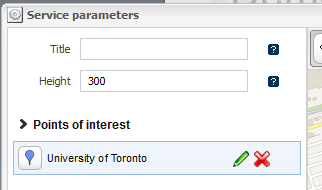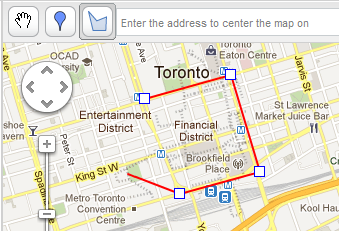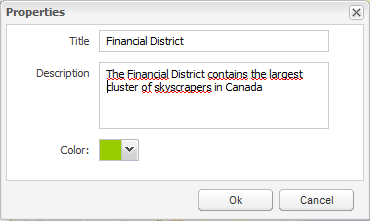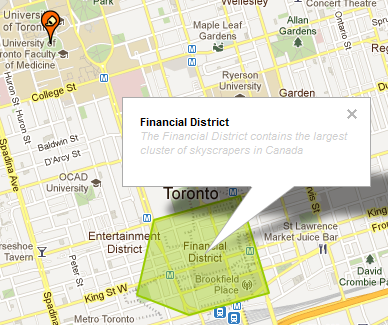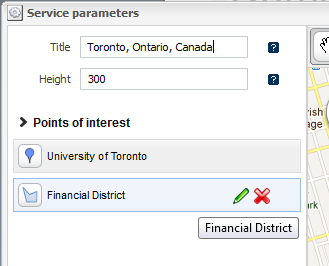Try our plugin maps !
Tutorial : Embed personalized Google Maps in your webpage
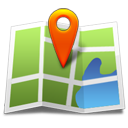
Use the personalized Google Map service to display maps with your own points of interest
To insert a Google Map, go to "Add service" menu and select the "Maps" item
Service parameters
First enter the address in the appropriate field. Then click on search button to center the map on the entered address.
Use zoom and arrows on left to center and place you as you want on the map.
You can now add points of interest or draw shapes on your map using the appropriate buttons on top bar.
Add a point of interest
Click on POI button. A cross appears, then click on the map on the exact place you want to add your point of interest.
In the dialog box of your POI, enter a title, an optional description, select a personalized color and icon
Then click ok to insert your new POI.
The POI appears in the list of points of interest in the left. From this list you can edit or remove your POI.
Draw a shape
Click on shape button. Click on the map to start drawing the shape, click to continue drawing the shape then double-click to end the shape.
In the dialog box, enter a title, an optional description, and select a personalized color for your shape.
Then click ok to insert your new shape.
The shape appears in the list of points of interest in the left. From this list you can edit or remove the shape.
 My account
My account